How do I access my ICLS Zoom account?
To access your ICLS Zoom account, you can go to the Zoom page in your Canvas course, login to zoom.us, or open the Zoom client.
Instructors at ICLS are provided a licensed Zoom account to schedule and host online class sessions.
To access your Zoom account, you can go to one of three places.
Zoom Page in Canvas
If you just need to schedule, start, or manage meetings for your course, you can go to the Zoom page in Canvas. This is typically the best way to do so. To do so:
- Go to your course in Canvas.
- In the course navigation list on the left-side of the course, click 'Zoom'.
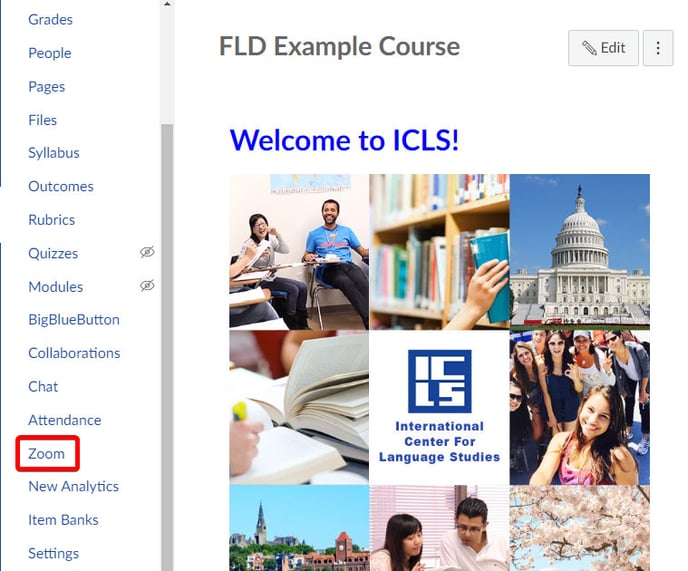
You will then be taken to the Zoom page in your Canvas course, where you can schedule meetings. For more information on scheduling meetings, please go here.
Zoom Website
To access your Zoom settings, or to schedule meetings without a Canvas course, you can go to the Zoom Website directly. To do so:
- Go to zoom.us
- At the top-right of the page, click 'Sign In' or 'My Account'.
- Once signed in, you will have access to your Zoom account.
Zoom Desktop App
The Zoom Desktop App allows you to change your device-specific settings, start or schedule meetings, and view your Zoom calendar, documents, and whiteboards. To access the Zoom Desktop App, click this link or follow the instructions here.
Note: The app will need to be installed on your device. If you don't yet have it installed, go to Zoom's support page for installation instructions.